Subtitles and captions allow you to share your videos with a larger audience, including deaf or hard-of-hearing viewers and viewers who speak another language. In this article, I’m going to show you How to Add Subtitles in Youtube Video in 3 easiest ways include Add Subtitles in Youtube Video from your mobile phone, Pc and right from youtube studio. There are several options for adding subtitles: uploading a pre-written file, using auto-sync, typing them out manually, or using auto-translate.
Check it out Full Tutorial
These are 3 ways to add Subtitle in Youtube videos:
1. Easeus Video Editor (For PC)
EaseUS Video Editor is a free video editing software for PC. This fully-featured free video editor for PC enables you to edit videos, cut videos and add caption or subtitle. Easeus Video Editor is a Premium Software. But it’s Subtitle Tool is free of cost. So, enjoy it’s this feature.
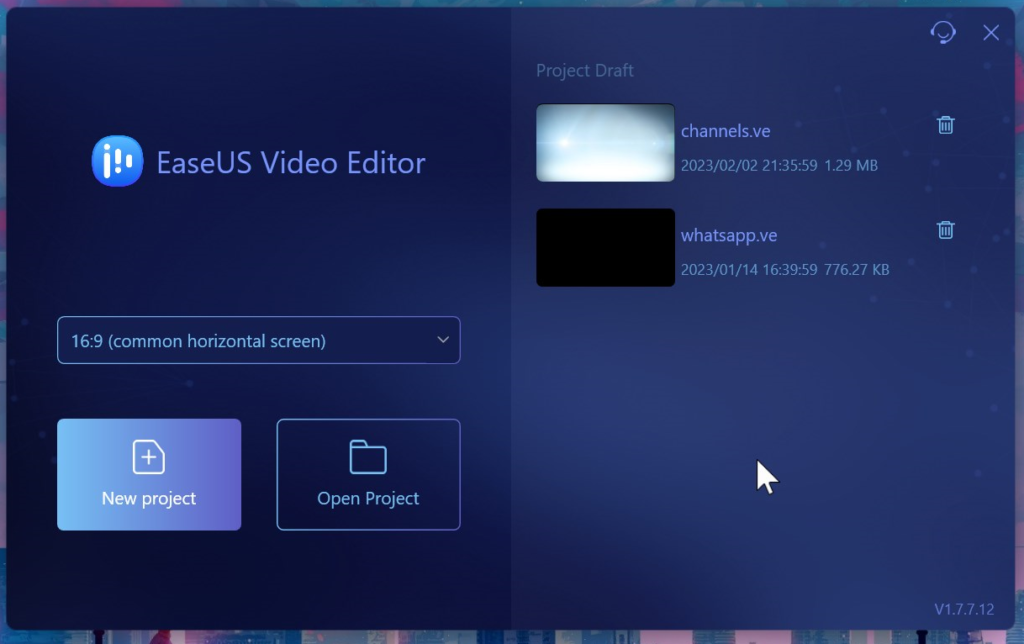
Method:
Drag and drop the video here, Set the Timeline, After that click on Text, Set the text with video’s Timeline according to your video, Play video, Spilt it after on sentence then type English on every timeline. Your videos language is in Urdu but you write subtitle in English. But if your English is not Good then no problem, Go to Google Translate. Anything you speak in Urdu type here. Now export your subtitle in SRT File, Go to Export, Here come to subtitle, Then click on SRT, choose the name and location of the file and it Export successfully.
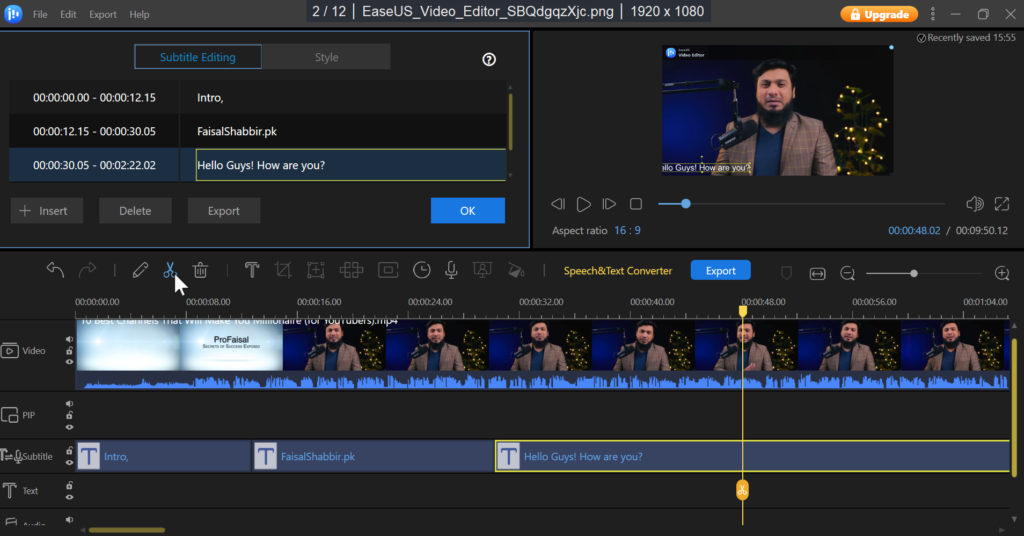
After that go to Youtube studio, choose the video in which you want to add this subtitle, Here click on Subtitles, Here first of all select language in which you made subtitle, After that click on Add and from here click on Upload file. When you click on Publish, then subtitle active on your video. Like this, in a very easy way in Easeus Video Editor you can make subtitle file for your Youtube videos.
Price: Free
Easy and Smart Video Editing Software for Everyone
EaseUs Video Editor: Download Here
2. Subtitle-Horse.com (For Mobile)
Go to any Browser and type “Subtitle-Horse.com“. Then the Page will open in front of you. Subtitle PONY is a captions editor optimized for mobile devices. You can create subtitles and captions using only one button and the voice-to-text engine of your smart phone or tablet. Of course, you can also type the text on your mobile device. Save file in SRT Format Other method is same by go to YouTube Studio, In subtitle add it, then Publish, And like this in your Phone in very easy way you can add subtitle.

Features:
- Zoomable timeline
- Subtitle validation
- High editor configurability
- Individual shortcuts
- Frame accuracy
- History, undo, redo
- Advanced subtitles import
- Validation bar
- Text editing
- Export subtitles
- Translating subtitles
- Video playback options
- Offset subtitles
- Subtitle fields
- Find, replace in subtitles
- Quick guidance
Price: Free
3. Direct from Youtube Studio
You can make and add subtitle file, Direct from Youtube Studio.
Go to your Youtube Studio. Open that video in which you want to add Subtitle. And then from left menu, choose Subtitle. Here click on Add language. In which language you want to write your Subtitle And then here you found the option of Type Manually, click on it and then play the video, drop it to the sentence. And here type the sentence, Play video, listen sentence and type.
Conclusion:
So these are three ways or method to add subtitle on YouTube video and export in SRT File. So, Which way you like the most and want to try must tell in Comments. Take care!